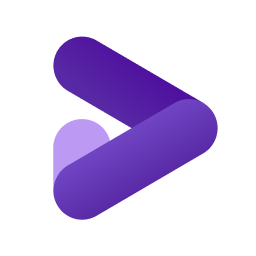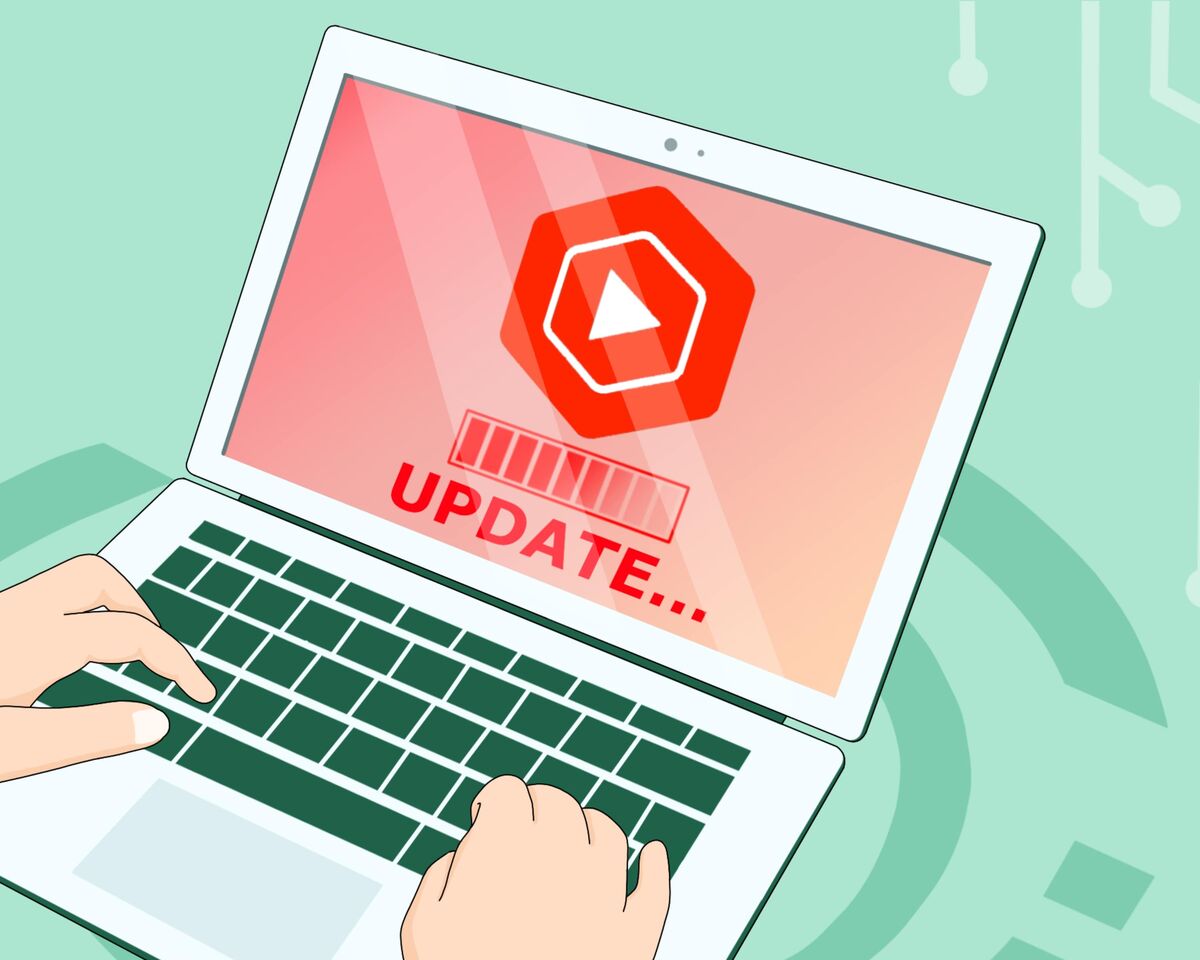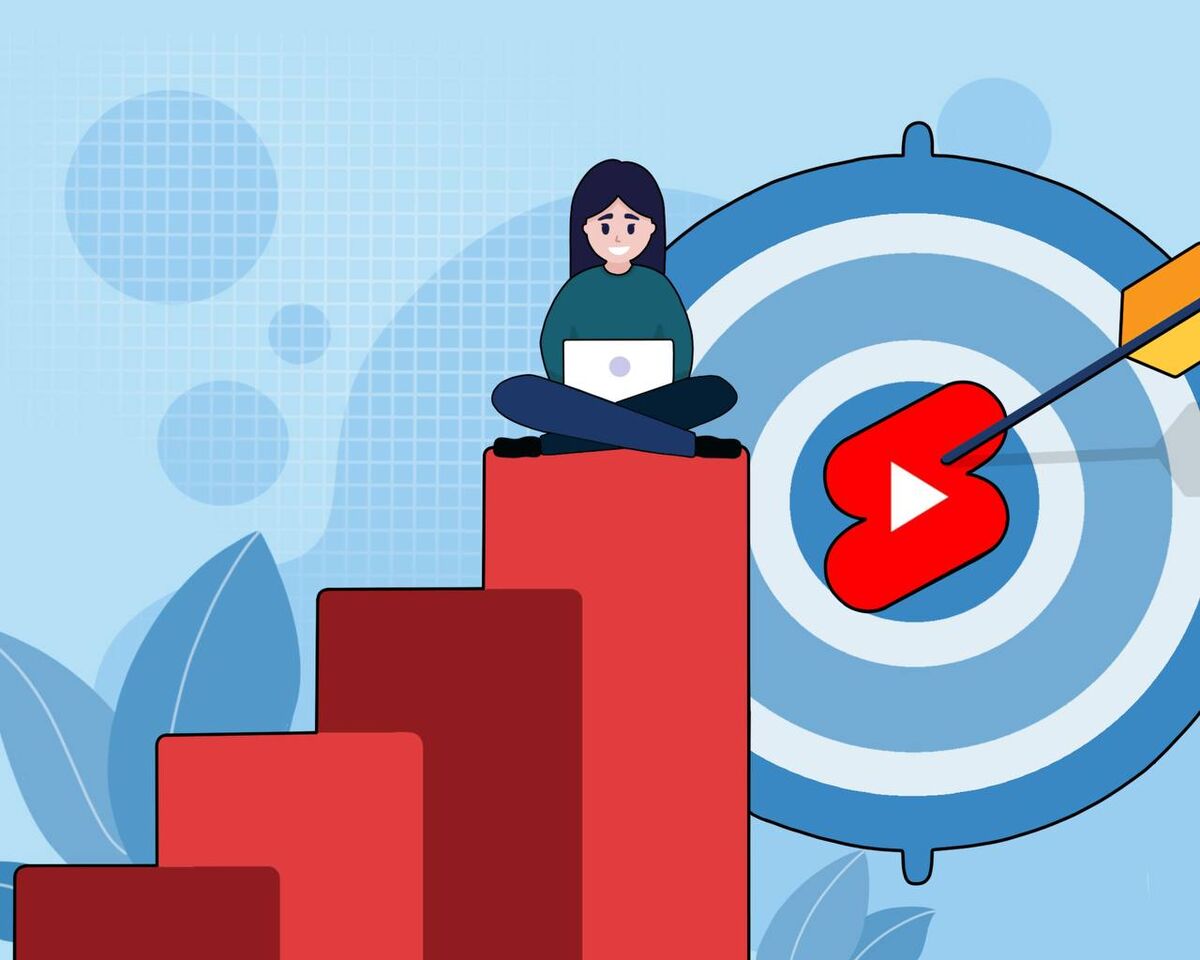Essential YouTube Features Every Creator Should Use
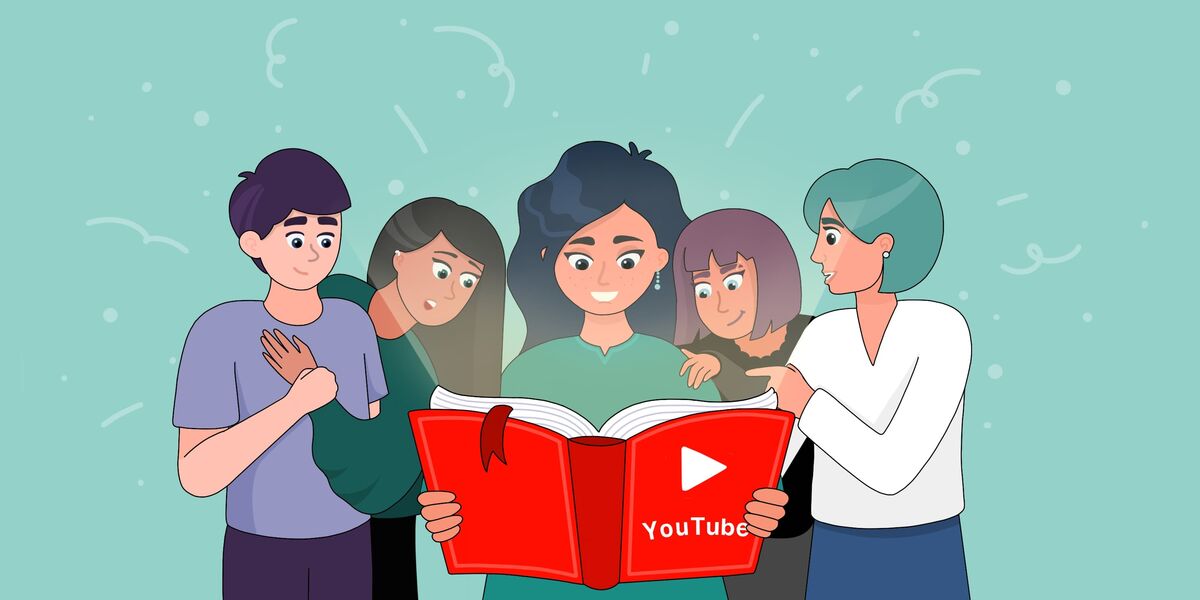
YouTube, like any evolving platform, makes adjustments to its operations every year. Sometimes, this affects the algorithms that help creators and viewers produce or access more effective and valuable content. Other times, it involves changes in appearance, or even technical aspects. Unless you dive deep and explore these changes you might be left uninformed and unaware.
Today, we’re diving into essential YouTube features that have been around for a while but might have slipped under your radar.
Listing banned words
In our "incredibly tolerant" times, creators are facing more and more aggression and harassment online. Some talented YouTubers end up feeling overwhelmed by negativity and ultimately abandon their projects. But it doesn’t have to be this way. Your talents and passions deserve to be expressed and developed.
And it’s not just creators who suffer—YouTube loses out, too, when talented creators leave the platform. After all, who would bring in revenue and help it grow from a video site into a global corporation that touches every area of our lives? That’s why the YouTube team is working hard to address safety issues.
If you go to YouTube Studio and then navigate to Settings, you’ll find a section called Community. This is where you can take steps to protect yourself.
How? It’s simple. Scroll down to the Blocked Words section and add any words that might make you uncomfortable or affect your mental well-being.
It’s not just about blocking profanity and spam. Add words and phrases that truly feel harmful to you—anything targeting your appearance, way of speaking, or personal characteristics.
New comments containing these words, or similar ones, will be sent for review, and messages in live chat will be blocked.
This way, you can make your experience on the platform more comfortable and keep enjoying the excitement and passion of creating content.
Desktop version on smartphone: A Hidden Gem for Creators
Some updates and features can initially seem trivial or even unnecessary. But look a little closer, and you might find they hold more value than you thought.
Take the YouTube app, for instance. The app and desktop versions of YouTube are frequently updated independently, which means some features appear on one but are missing from the other. In the past, you couldn’t even upload videos directly from the app; it was limited to browsing subscriptions, viewing your own videos, and checking statistics.
But what happens when you need full desktop functionality on the go, perhaps while traveling or without access to a computer? If you try to access YouTube through your mobile browser, you’re often redirected to the app or locked into the mobile version—frustrating, especially when you need those extra desktop-only features.
Here’s the solution.
On Android, open YouTube in your browser, where you’ll see the mobile version by default. Tap the three lines (menu) at the bottom of the screen. Scroll down until you see “Desktop Site,” then select it to switch to the full desktop version. Voilà! You now have access to all the features of the desktop site right on your smartphone.
For iOS users, the steps are similar in Safari. Tap the “A” button (showing large and small “A” symbols) next to the URL. In the menu that appears, choose “Request Desktop Website.” And there you go—full desktop YouTube, on your phone.
We’re certain this tip will come in handy for creators who need full YouTube functionality on the fly. Enjoy exploring this hidden feature! Now, let’s dive into the next must-know YouTube feature…
Loading data by default
If you've already checked out our article, 8 Questions for YouTube Experts from Beginner Creators, then you might recognize the tip we’re about to dive into. We always encourage creators to streamline their workflow. For instance, if you're filming at home, try to set up a dedicated corner for shooting. We understand that not everyone lives in a spacious penthouse, but having a designated spot can save a lot of time that would otherwise be spent setting up lights, framing, and doing extra takes to ensure everything is just right.
Valuing your time is essential for successful content creation, and YouTube offers a helpful solution right within its platform. Let’s dive back into YouTube Studio and navigate to Settings to explore this time-saving feature.
Scroll to the Upload defaults section.
Many of us spend a lot of time copying basic elements from previous videos—finding the right tags, setting up comments, choosing a license, and so on. But if you create a template for yourself to use across all videos, it’ll simplify the process. Then, you’ll only need to update the description, come up with a title, and add tags specific to the video topic. That’s it.
You might be thinking, “Guys, come on, this only takes two minutes—how is this going to help?” But here’s the secret: saving just two minutes on each task adds up over time. Sure, you’re not going to gain an entire hour from tweaking one process, but free time is like a puzzle—each small piece contributes to the bigger picture.
So, make the most of every minute. This is your life, and time is something you can never get back.
Now, enough philosophizing—let’s get back to business. It’s time to dive into Analytics.
Traffic sources in detail
To promote their YouTube channels, creators often use other social media platforms. They release announcements, encourage support, and provide short highlights from their videos to engage audiences. This is a great strategy.
We recommend doing the same, as the more promotional opportunities you use, the better. But here’s the question: which social media platforms are actually effective for you? To answer this, YouTube has a useful feature called Traffic Sources.
You can always find this feature in Analytics, under the Audience tab. Switch to advanced mode and view the chart.
Traffic Sources provide a wealth of useful data. For instance, you can see where viewers are coming from on YouTube —it could be the homepage or recommendations. Insights like this will help you analyze where to focus your efforts and what type of content resonates with viewers the most.
For now, let’s take a look at External Traffic Sources. Click on this row to reveal the data. From here, you can analyze where your viewers are coming from and what that might mean for your channel’s growth.
This insight helps you see which social media platforms and search engines are effectively driving traffic to your channel—and which ones might not be pulling their weight. Or perhaps these underperforming platforms hold potential! With a bit more effort, they could become valuable sources of growth. Plenty of food for thought here.
Analytics by groups
If you're like us and love diving deep into YouTube’s inner workings, analyzing video stats down to the micro-level, you’ll enjoy this feature.
Hopefully, you haven’t closed the tab with the advanced analytics settings, because we’ll need it again. Shift your focus from Traffic Sources to the top right corner of the screen and look for Compare.
In the first section, YouTube offers automatic comparison options, such as videos by time period, year, or within the first 24 hours. But we’re interested in something more.
Select Groups and see what’s available.
This feature is valuable because it allows you to set your own conditions to analyze specific videos. For example, create a group of seasonal videos, such as all your holiday-themed videos. Or group content by length or topic. The possibilities are extensive, so feel free to get creative.
We can already guess what you’re thinking: “This is cool, but why would I need it?”
Because this lets you compare performance metrics within specific video groups, helping you improve content quality.
Let’s stick with the New Year example. Suppose you have a DIY channel, and every year, you create a holiday-themed crafting video.
- In 2021, you shared a delicious and aromatic gingerbread house
- In 2022, you created adorable felt reindeer ornaments for the Christmas tree.
- Then in 2023, you went all out with holiday spirit and sculpted an origami Dobby from Harry Potter. The result? A little quirky, a little creepy.
After grouping these videos together, you notice some patterns. The gingerbread house video didn’t perform well, possibly because the ingredients were pricey or the process was just too time-consuming. Dobby? He was popular in a strange way—people tuned in out of curiosity but quickly dropped off after the first ten seconds, entertained by the oddity.
And the winner? The felt reindeer! This video got loads of likes, comments, and high retention rates. It was accessible, useful, and inspired viewers to follow along or save it for later.
This is just one example of how grouping videos can give you valuable insights.
Now, let’s go over how to set up these groups. Click Create Group, and a simple menu will appear. Choose a name that makes it easy to identify later. Then, add the relevant videos using search or identifiers.
That’s it! You’re all set to analyze your grouped videos. Use this data to your advantage—and get ready for the last tip of the day…
Niche definition settings
We’re sure you’ve encountered a moment of complete confusion: why are my videos being recommended in the wrong category? For example, you run an automotive channel, but your videos are being linked to fitness or plant care content.
Are you still in YouTube Studio? If not, quickly return and go to Traffic Sources, where you can see what videos your content is being recommended alongside.
What might be the issue? There are many possible reasons, but we want to highlight a small detail—choosing the correct niche.
Sometimes, we don’t pay attention to the small details when uploading videos. A checkbox here, a selection there. You fill in the description, and that’s good enough. However, the setting we’re talking about is found in the settings of each individual video. Go into the settings, scroll down, and between remix options and comment moderation, you’ll find Category. Check if the category you selected aligns with the content of your video.
There are two main ways to resolve this situation: either choose the correct category to target the right audience or analyze what types of videos your viewers are watching and cater to their interests.
If you’re serious about growing on YouTube, there’s only one way forward: hard work, learning from mistakes, personal growth, and truly understanding your audience. So, take at least one tip from today’s insights, and watch your journey get a little easier and a lot more rewarding.