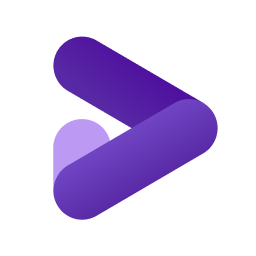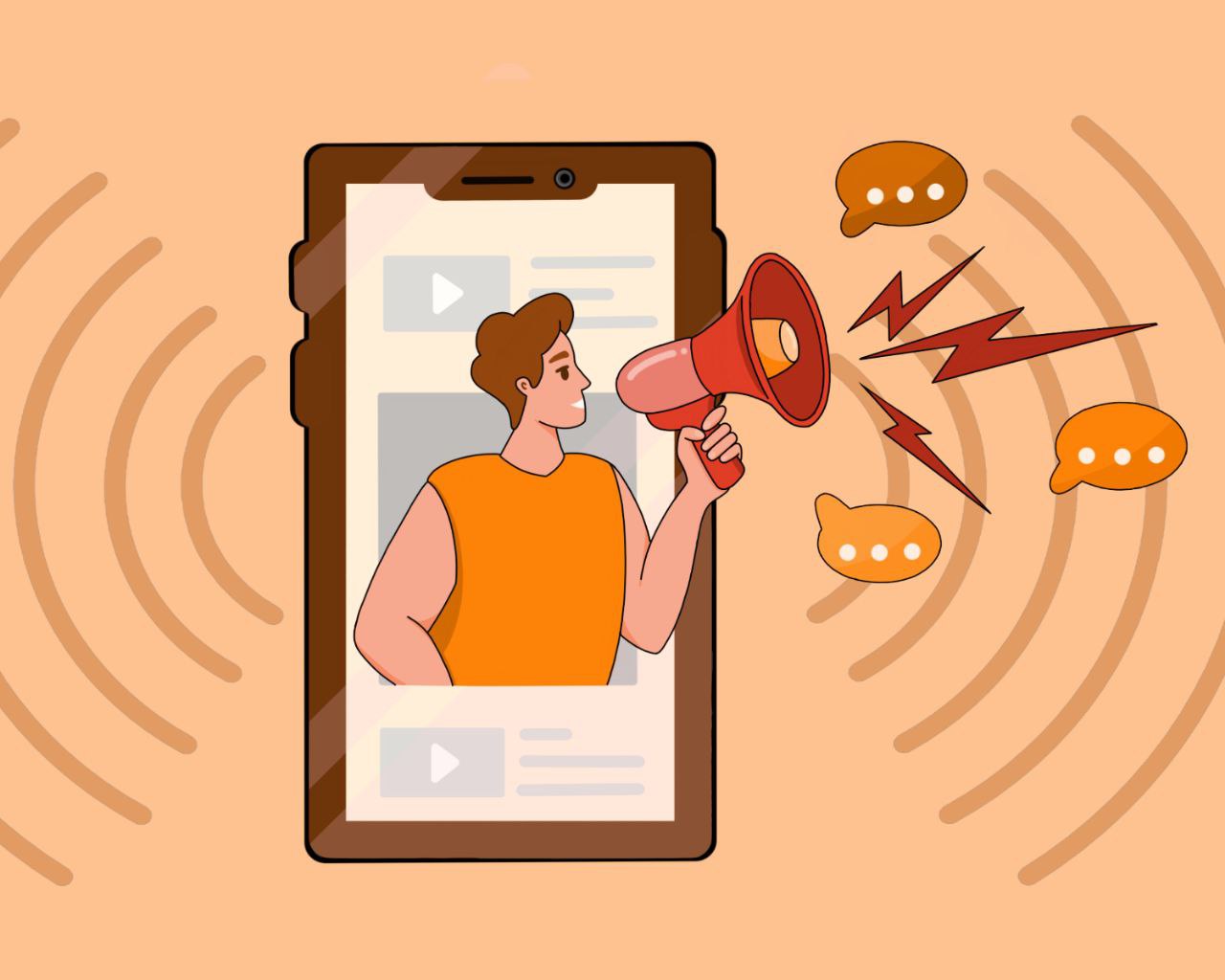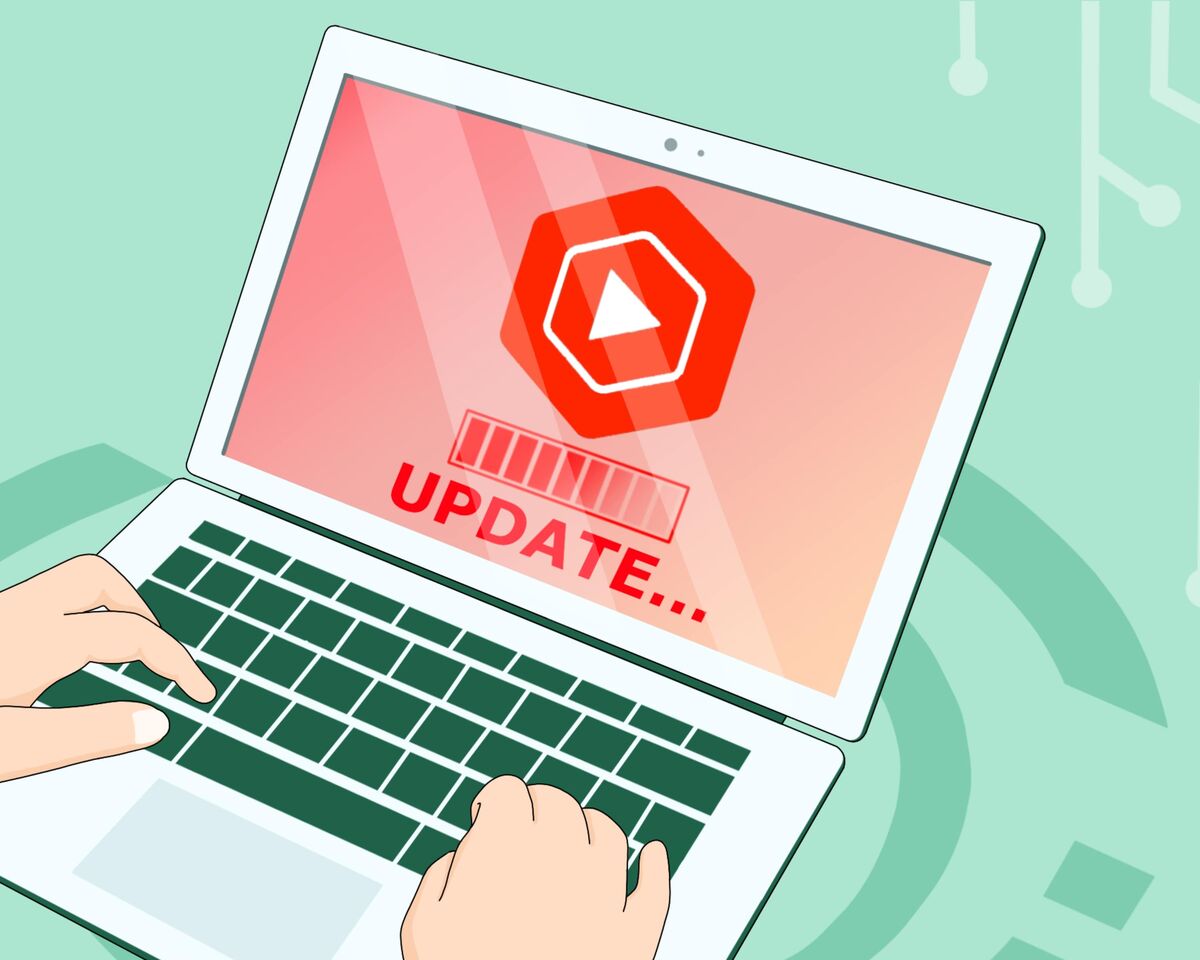How to Use YouTube Comments to Grow Your Channel
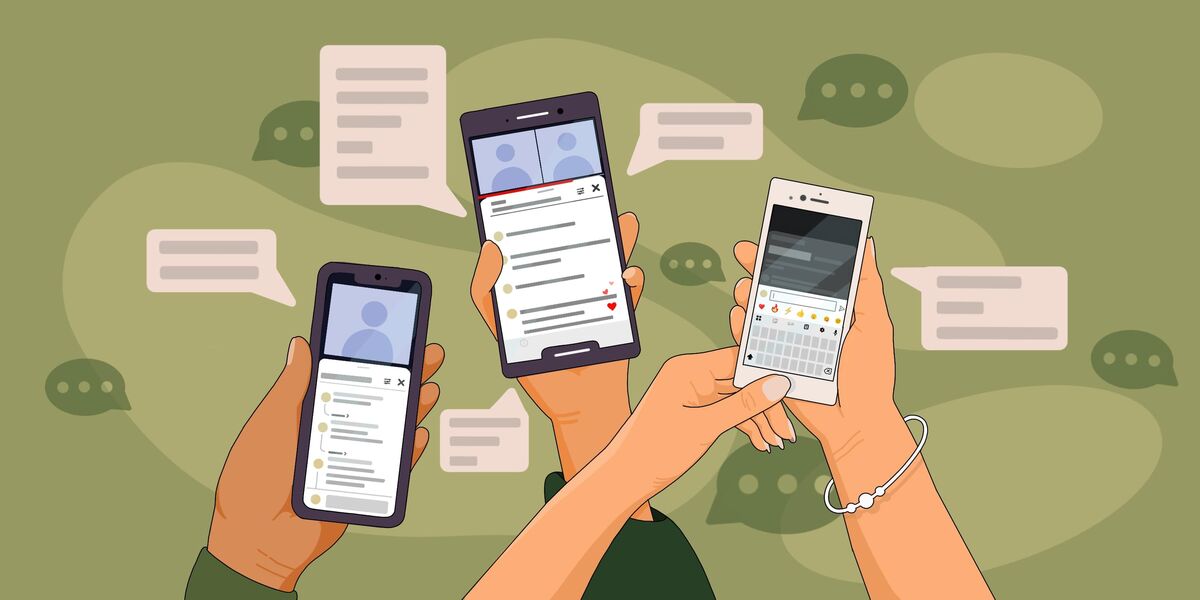
You can say anything, but the best way to understand whether you're being heard on the other side of the screen, and whether viewers understand exactly what you wanted to tell them, is through comments.
Therefore, we consider it important to examine what types of comments exist in general, what you can and cannot do with them, how to use Youtube Studio when working with comments, and how comments in live streams differ from comments under videos.
Comments — what are they for?
The most important thing they can do is create a sense of community and belonging among viewers. Building a community where everyone feels like part of a group that shares common interests, understands "insider" jokes, follows updates, and actively participates in communication — this is the primary role of comments.
As a rule, group belonging doesn't form by itself. The channel author must put in considerable effort so that thousands of strangers, while in the virtual space of one YouTube channel, become a group, a community of shared interests. And proper work with comments, creating a favorable and safe atmosphere, and of course, prompt response to comments will help you achieve this.
And if it seems to you that comments appear under videos regardless of the author, this isn't entirely true. Even at the script planning stage, you can try to consider the questions you want to ask your viewers and the discussions they will generate.
Now that we understand how important working with comments is, we can proceed to a more technical breakdown of the topic.
All comments on YouTube can be divided into comments on the videos themselves, on live streams, on Shorts, and on community posts. As you can see, this division corresponds to the content formats that the platform itself distinguishes for us.
There are general rules for working with comments that will work for any form of communication on the channel. Let's talk about those.
We’ll start with the basic settings.
An author can work with comments from literally anywhere. You can interact with them on the video viewing page, on the community post page, in Creator Studio, through the bell button to then respond in the opened window, and of course, in the YouTube mobile app.
Comments on YouTube offer many configuration options, but the main purpose of these settings is to make your life easier and protect your audience from negativity. But before examining the settings themselves, note that in some cases you cannot change comment parameters. For example:
- if you indicated that the channel or video is intended for children. In this case, you cannot change any settings related to comments. This is due to the US Children's Online Privacy Protection Act (COPPA)
- if access to the video is restricted
- if you're using YouTube through a supervised account. This typically applies to children under 13 years old. They access YouTube through a supervised account created by their parents. In such cases, functionality is severely limited. For example, leaving comments is completely impossible.
In any of the above-mentioned cases, you won't be able to change channel settings. In all other cases, you can change settings as you wish.
The first thing you need to do to ensure that basic settings are specified correctly is to go to the "Settings" section in Creator Studio. Select the "Community moderation" category and go to "Default settings."
Here you can set basic parameters. You can allow all comments — in this case YouTube won't check them at all, and they'll start being published immediately. But viewers themselves will still be able to mark unpleasant comments as spam or inappropriate.
After this, YouTube will remove those comments that clearly violate community guidelines, while those that look like spam will be held for review. You can find them in Creator Studio, in the "Community" section, by selecting "Held for review."
Right here, nearby, you can view all published comments on your channel. They're very easy to filter by literally any parameter.
You can also search for a specific word and find all comments, for example, with the word "nose." You can select those comments that contain a question mark so you can quickly understand which messages require a response. You can even see which comments you've already replied to and which ones you haven't gotten to yet.
You can do all the same things in the mobile app — there's no difference from Creator Studio on PC.
Now let's go back to comment permissions.
You can both allow all comments and turn them off completely. In that case, it will be impossible to leave comments on your videos.
If you want YouTube's automated systems to check all comments and filter out questionable ones, select "Send potentially inappropriate comments for review." In this case, questionable comments — those that look like spam — will be sent to you for review. You can find them in Creator Studio, in the "Community" section. You'll have 60 days to decide what to do with an ambiguous comment — allow its publication or delete it.
If you want to create a more pleasant and safe atmosphere on your channel, you can add some words to the Blacklist. You can include profanity, offensive, and simply unpleasant words there. In this case, all comments that contain these or similar expressions will be sent to you for review. And similar messages in chat will be immediately blocked.
You can do this in the same Settings, by selecting the "Community moderation" section, "Automatic filters" category. You simply take and specify words separated by commas that you don't want to see on your channel.
Here you can also block certain users. Then their comments and chat messages will be hidden. Within a few days after saving settings, YouTube will also delete all posts from these users on your channel. You won't be able to see such comments, and they won't be stored in Creator Studio.
By the way, a user you block won't receive a notification about it. However, they'll be able to continue watching all your videos, but they won't be able to leave comments. Also, blocked users won't be able to create clips based on your videos and streams.
If you have favorite subscribers you trust, you can add them to the Approved Users category. In this case, their comments won't be checked at all and will be published immediately. By the way, these users will be able to add messages in chat even if access to it is restricted for other viewers.
To completely secure your channel, you can also enable checking of comments that contain links.
There's a corresponding checkbox in Settings, under the Blacklist. By default, all chat messages containing URLs are automatically blocked. If you select "Send comments with links for review," all comments with URLs and hashtags will be sent to you for review. The exception will only apply to you as the channel author, your moderators (we'll also talk about their role today), and approved users.
So. We've figured out the basic settings. Now let's learn how exactly you can react to comments.
Interacting with comments — that's what you need.
Authors of large channels face thousands of comments, and let's be honest, reading them all and responding to each one is not a simple task. Therefore, if you manage to like every comment or respond to it — this will definitely please your subscribers and encourage them to continue communicating.
To make it easier for users to understand the tone and communication norms accepted on your channel, you can develop your own rules. Rules for a specific channel are displayed only in the mobile app under the video. Viewers will see them before leaving a comment or message in a stream chat. You can set up to three rules and a greeting for users.
To set channel rules, you need to go to Settings in Creator Studio and select the "Community moderation" section, where we find "Channel rules" — this is the section to the right of "Default settings."
In the "Greeting" field, you can write a brief introductory message for all users. Then formulate up to three rules they should follow. For example: Be polite, Don't be afraid to ask, Don't post advertisements. This will help new users orient themselves and better understand what norms and rules apply on this channel.
You can interact with comments not only through the "Comments" section in Creator Studio, but also by selecting a specific video in the "Content" section. The functions will be the same.
By the way, when working with a specific comment, you can immediately add its author to the list of approved users or appoint them as a standard or managing moderator.
Speaking of which —
Comment moderator
A moderator is your assistant in working on YouTube. Anyone you trust who has their own channel can become one. The main task of a moderator is to make your work easier by removing unnecessary comments and chat messages.
A moderator has the right to delete a comment they didn't like or that in their opinion violates channel rules. In this case, the comment will be placed in the "Held for review" section in "Community" in Creator Studio. And you as the author can go to this section and decide what to do — delete the comment permanently or approve its publication.
A moderator's authority extends to all comments on all channel videos and to all messages in current, completed chats and premieres. A wrench icon is displayed next to the moderator's thumbnail.
To appoint a moderator, you need to go to Creator Studio Settings, in the "Community moderation" section, go to the "Automatic filters" tab. Here there are 2 fields to fill in — Standard moderators and Lead moderators.
YouTube also allows you to appoint a moderator directly during live streams. This is done by clicking the three dots next to a person's message. And by selecting any needed comment under a video, you can also immediately appoint its author as a moderator.
Standard moderators can manage chats for your streams and delete unpleasant comments on videos. A lead moderator, in addition to regular moderator functions, can modify the Blacklist and chat mode during streams.
Chat messages vs comments
Messages in chat for your streams are essentially the same comments from users, only in real-time while the live broadcast is ongoing.
If the channel or stream is not marked as intended for children, chat is enabled by default.
Live stream chat has several communication formats. For example, you can enable a Q&A session. To do this, click the plus sign at the bottom of the chat window and select "Start Q&A session." Then add a description so users understand what format of questions you expect from them.
When a question you like appears, click the three dots next to it and then — "Select question." It will be pinned at the top of the chat window and visible to all viewers. This dialogue format is great for diversifying communication between the author and viewers. And while you're being asked questions or answering yours, you can browse the chat itself.
The technique for writing messages in chat differs little from sending regular comments. You can write a message yourself, reply to another comment, report or delete it. Only moderators or the stream organizer can delete messages in chat. You can also temporarily exclude authors of inappropriate comments from the stream chat or ban them completely.
Now let's examine whether comments on Shorts differ in any way from other types of messages.
What about Shorts?
On practice, they don't differ much from the same comments on long videos: you open the Shorts viewing page, select the comments icon, and get access to all comments on the short video.
Then you can leave your own comment or reply to someone else's. Authors, as usual, can like, dislike, send a heart, report, or delete a comment they don't like.
In addition to this, you can reply to comments in the format of short videos — that is, not with text, but literally with Shorts. After uploading, such a video will only be displayed as a reply to a comment; it won't appear in the Shorts category on your channel.
And a few more tips.
First and foremost — be sincere and try to make it so that any user who visits your channel for the first time can easily understand your specific rules and feel in a safe and comfortable environment.
When you share something important with your audience, explain who you are and what the video will be about. Strive for your viewers to become a community. And this can be done by forming your own traditions, for example, creating "insider" jokes or coming up with funny phrases.
Maintain lively communication with questions in pinned messages and remember about comment moderation to quickly get rid of unpleasant remarks and provocations. Don't forget to encourage your favorite viewers by liking and sending hearts. And of course, try to reply to comments from subscribers — this is always very valuable.
So that viewers' comments don't go to waste and YouTube doesn't delete them, let's remember what rules of the platform itself need to be followed.
Comments are part of content for which the person who writes them is responsible, and which must comply with Community Guidelines.
YouTube automatically checks all comments and those that violate Community Guidelines are deleted by the platform. Those that look like spam are sent for approval to the channel author. If a user regularly and seriously violates Community Guidelines, they can receive a strike even for a comment. In practice this happens rarely, of course, but anything is possible. Most often such antics are simply automatically deleted by YouTube.
We hope that today we were able to convince you that comments are the main way of communication between viewers and the author. It's through them that you'll be able to understand what your subscribers like and find interesting, where you missed the mark with your audience's preferences, and what new ideas you can add to your channel.
Listen to your viewers, don't forget to maintain dialogue with them, and this will help you develop and grow!