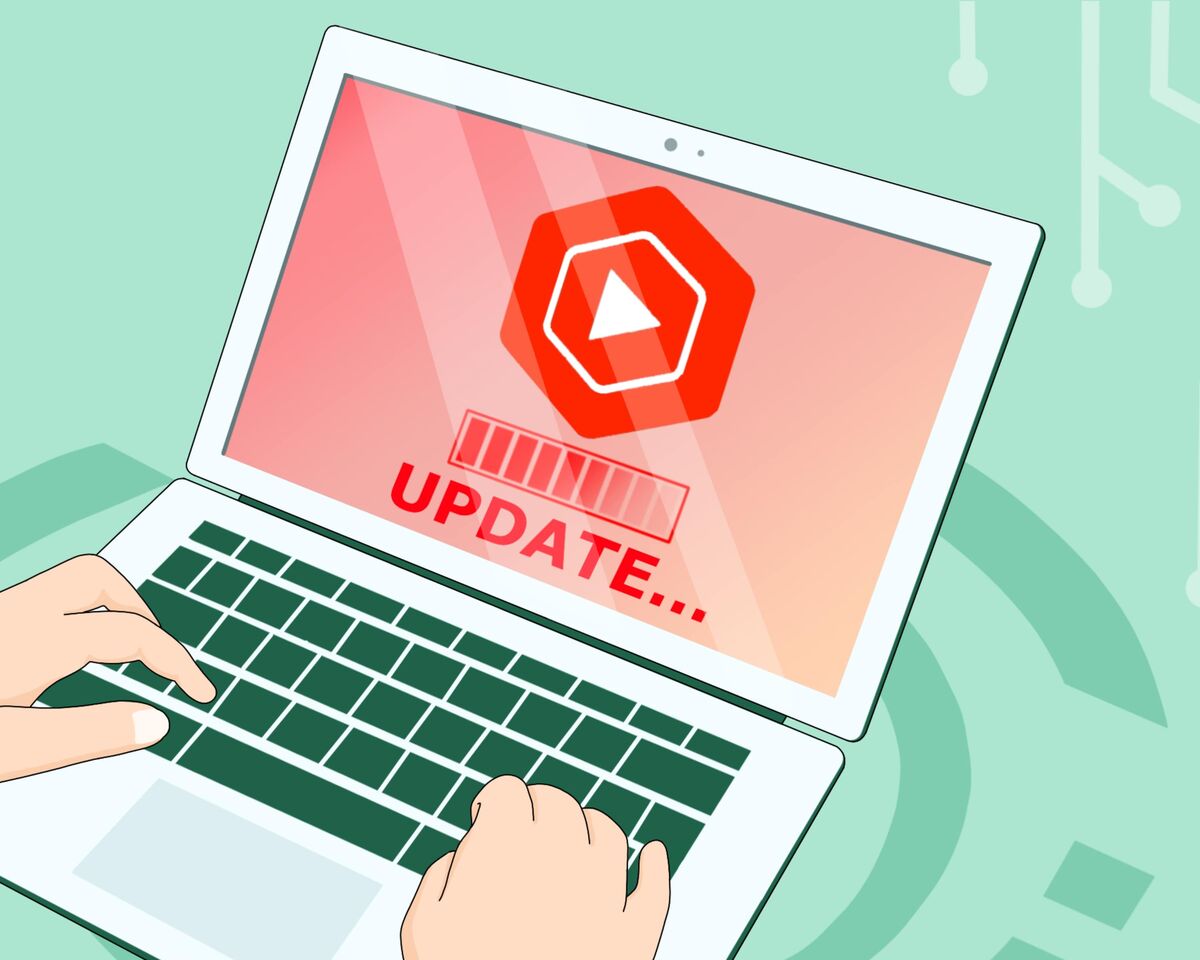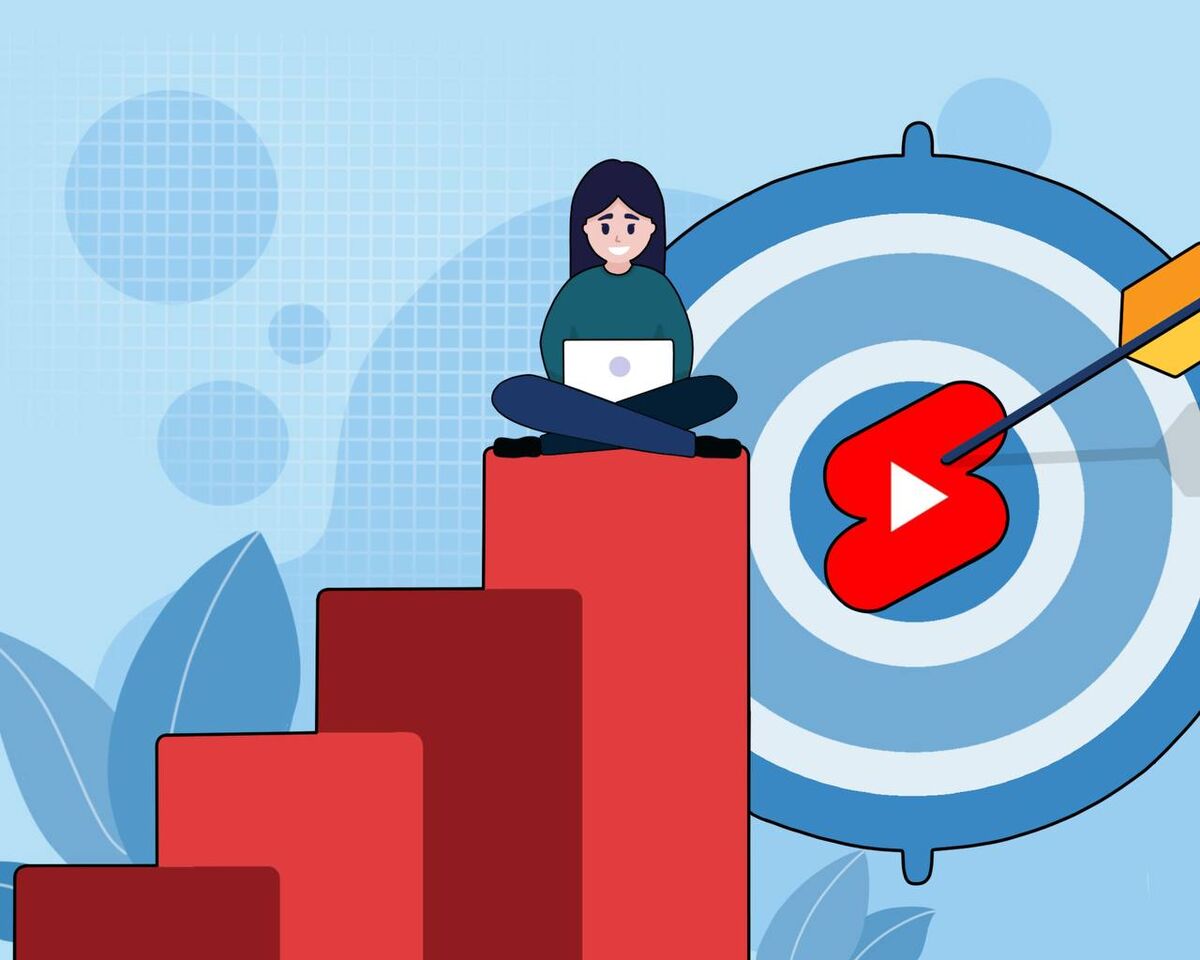Homepage on YouTube. How to Get More Subscribers
Your main page on YouTube is similar to an illustrated synopsis of a book. A synopsis provides the reader with the most important details of the story. You find out about the story's protagonist, what topics will be covered, conflicts that may arise and the plot. The same can be said for our main video page on YouTube.
This is why it’s important to put solid thought into your main page. Because having an informative, high-quality design is an integral step in the showcasing of all your channel content.
The Homepage includes several sections which can be formatted to your liking. Think of this page like your business card. Today we are going to demonstrate how we can make your homepage standout.
Homepage on YouTube
When you go on YouTube and click on your channel profile picture, you are offered a list of options for what you can do with that YouTube account. If you select the "Your Channel" option, then YouTube will redirect you to the Homepage.
If a viewer watches your video and wants to find out more about the channel, the Main page will be the first page that YouTube automatically shows them. When a user clicks on your name or avatar of your channel they will be automatically redirected to your homepage.
Below are the elements of the Homepage on Youtube:
- channel name
- header
- avatar
- links to social networks
- trailer
- sections on the main page
The Homepage is the front facade of the house in which you live, the living room where you hang out with your guests because the people who enter your channel are your guests.
Ask yourself the following; would you invite guests to your place if it’s all messy or there is no place to sit? That would seem indecent.
How to set up the Homepage
There are two ways to get to your channel view settings:
- through the Homepage and then click on the "Customize channel" button
- through the Creator studio and the "customization" tab.
The settings page has three sections: Layout, Branding, and Basic info.
Each section has settings that affect the overall look of the Homepage.
Layout tab
Options it provides:
- Video spotlight
- Featured sections
In the Video spotlight section, there will be two customization options:
- Channel trailer for people who haven't subscribed (you can add any video from your channel as a trailer)
- Featured video for returning subscribers (again you can add whatever you want)
Section headings are just recommendations from the platform itself. But if YouTube suggests that, it will probably work well for your channel.
To change or remove any of these items, you must click on the three dots menu where you will see these options. If you don't have a trailer on the channel yet, then you will have two empty fields in place of this section and an "Add" button.
Next comes “Featured video for returning subscribers” . We will go into more detail on this section below.
There can be no more than twelve recommended sections on the Layout tab, so think carefully about what you would like to share with people before getting started. Do not add all the playlists in a row.
You can edit each playlist on the Homepage. For instance, you can change sections. This means that the video hosting will offer another option: view the playlist, remove the section, and so on. You can also add new sections:
- videos (all videos on the channel, starting with the most recent)
- popular videos
- short videos (Shorts)
- different live streams (live, past, and upcoming)
- playlists (single playlist, created playlists, multiple playlists)
- subscriptions
- featured channels
What else can we do here? Change the order of playlists and customize the section with featured channels.
Branding tab
Almost the entire visual part of the channel can be customized here. What can you set up here?
- Picture - your avatar
- Banner image (header)
- Video watermark
But why "almost" all? Videos will be displayed on the Homepage, and hence their previews as well, which are also part of the overall visual design. Thumbnails are configured separately, in the editor of each separate video.
Let’s get back to branding.
- Picture. We put a square-like picture, and we get a round one, so consider the sizes and guidelines. Use an image that is at least 98 x 98 pixels in a PNG or GIF file. Animated images are not allowed. File size must not exceed 4 MB.
- Banner image. For the best results on all devices, use an image that’s at least 2048 x 1152 pixels. The file size must not exceed 6 MB.
- Video watermark. It will appear in the right-hand corner of the player when watching a video. Upload a 150 x 150 pixels image in PNG, GIF, BMP, or JPEG format. Animated images are not allowed. File size must not exceed 1 MB.
Basic info tab
Here you can set up important sections of your bio as an author.
- Channel name and Description: for the Homepage, we are most interested in changing the name and adding an alias (a unique username made up of letters and numbers).
- The channel URL is a classic version of the link to your channel, which can only be changed by users who have at least one hundred subscribers.
- Links: you can add links to any social networks and websites here.
How to design your Homepage
So, we now know where we can set up our Homepage, now let's talk about how to design the Homepage in such a way that viewers are happy to check out your channel and subscribe to it.
Channel header
The header may also refer to your channel banner. There are several important elements on the header:
- You set the mood and atmosphere of your channel. This is done by choosing a combination of colors and graphic design elements that will make an impression on your audience. These colors and elements should then also appear on your thumbnails and effects during editing.
- creator’s face or brand image: if you have a presenter or you make a vlog where you take a leading role, then you should definitely put yourself on the header as the main character of this story.
- slogan or channel name: there is a separate line for the header text, but some phrase that can describe your channel or brand is what you need.
- categories: you can use words or pictures, or symbols to mark the main topics on your channel. For example, if this is a blog about life in another country, you can write the name of the country, culture, city, food and some kind of attraction, etc.
- vlog elements: if you have a blog about fishing, there should be elements related to that activity. Items such as fish, tackle, rivers, and lakes. If you have a channel about business, you can display money, charts, or your photo as an expert in the niche.
- schedule: this element will give viewers an understanding that you are a professional creator that has a schedule for releasing videos. YouTube has become a true replacement for TV and your fans want to know when the next episode will be released.
- links to social networks: these are configured separately, but now they are displayed on top of the header. Be sure to leave your contacts, people love to feel connected with a vlogger and communicate with them.
- decorations: it can be arrows on a social network in order to attract the attention of the viewer, or a call to action for a subscription where you place a bell icon and the "subscribe" underneath.
The main idea of the header is for the viewer to grasp the mood, image, and direction of your channel at first glance. It should allow a viewer to understand what the main topic of your vlogs will be, as well as your release schedule. This will give any viewer a comprehensive understanding of your YouTube channel.
Over time, when you gain a lot of subscribers, you can make any header you want. Since you will be extremely popular, the audience already knows you and your style of content. At this point you won’t need to explain much to them.
Aspiring creators need to give the audience as much catchy information as possible, and a header is a great way to convey it.
Picture
The first thing to keep in mind is that the picture is quite small and can only show minimal information on the Homepage. So usually creators use pictures of themselves or the logo of their channel. With limited space it’s best to use the picture as a branding tool.
The way you design your picture is up to you. There are so many styles out there but use the one that fits your channel personality. For example, if you were an artist then a cartoon or animation might be the best route. For a photographer you may just want to show your camera. It all depends on your individual goals, style, and channel direction.
Trailer
There are two things to understand when dealing with your trailer.
- You can select either a custom trailer or use any video that you currently have on your channel.
- You can customize the appearance of the main page in different ways for different viewers.
There are multiple options you have with this feature. You can create a separate trailer for your channel. This will allow you to tell the audience all the most important things about yourself and your content. Or you can put the most popular video with a lot of views to attract the attention of newcomers.
And for existing subscribers, you can put new videos on the channel instead of a trailer so that they won’t miss them.
What should you remember about trailers?
- It should be short (one and a half minutes)
- Show the most successful and catchy moments from your videos
- Tell viewers about your channel (it is important that they hear this as a reason why they should subscribe to you)
- Demonstrate what’s unique about your channel.
Playlists
Playlist should maintain some logic and be consistent. You have categories on the channel, within which you analyze some topics. If you marked these categories in the header, then it is quite clear which playlists should be there. Let's return to the example of a blog about life in another country. We should create categories like: traditions, food, cities, and landscapes.
The last item does not really fit on the playlist, so we will not add it to the Homepage. You can also replace it with some other, smaller topic for videos that you highlight on your channel and consider important, for example, the law of the country.
Also, among the first playlists on the Homepage, there should be a playlist with popular videos. This will entice your viewers by showcasing your successful content first.
Try to name playlists in a clear manner: include not only the name itself but also a brief description. For example, "Icelandic cuisine: fish, soups, some traditional names." Not only will you help your viewers navigate your content, you will also help yourself as playlists are optimized just like videos and keywords.
You can also place Shorts on the Homepage. But this playlist should not be placed at the beginning, because short videos can possibly ruin the entire appearance of your channel. But if you design them and make quality thumbnails, then it's up to you.
Important: remember that all the recommendations that are described in this article are just tips, and not a “Do it this way only” guide. Everything that the Prodvigate team writes about in articles or talks about in videos is the result of our personal experience over many years helping channels grow. It’s up to you to take the information that aligns with your personal goals. We will continue to give you best practices and advice to help you succeed on YouTube.