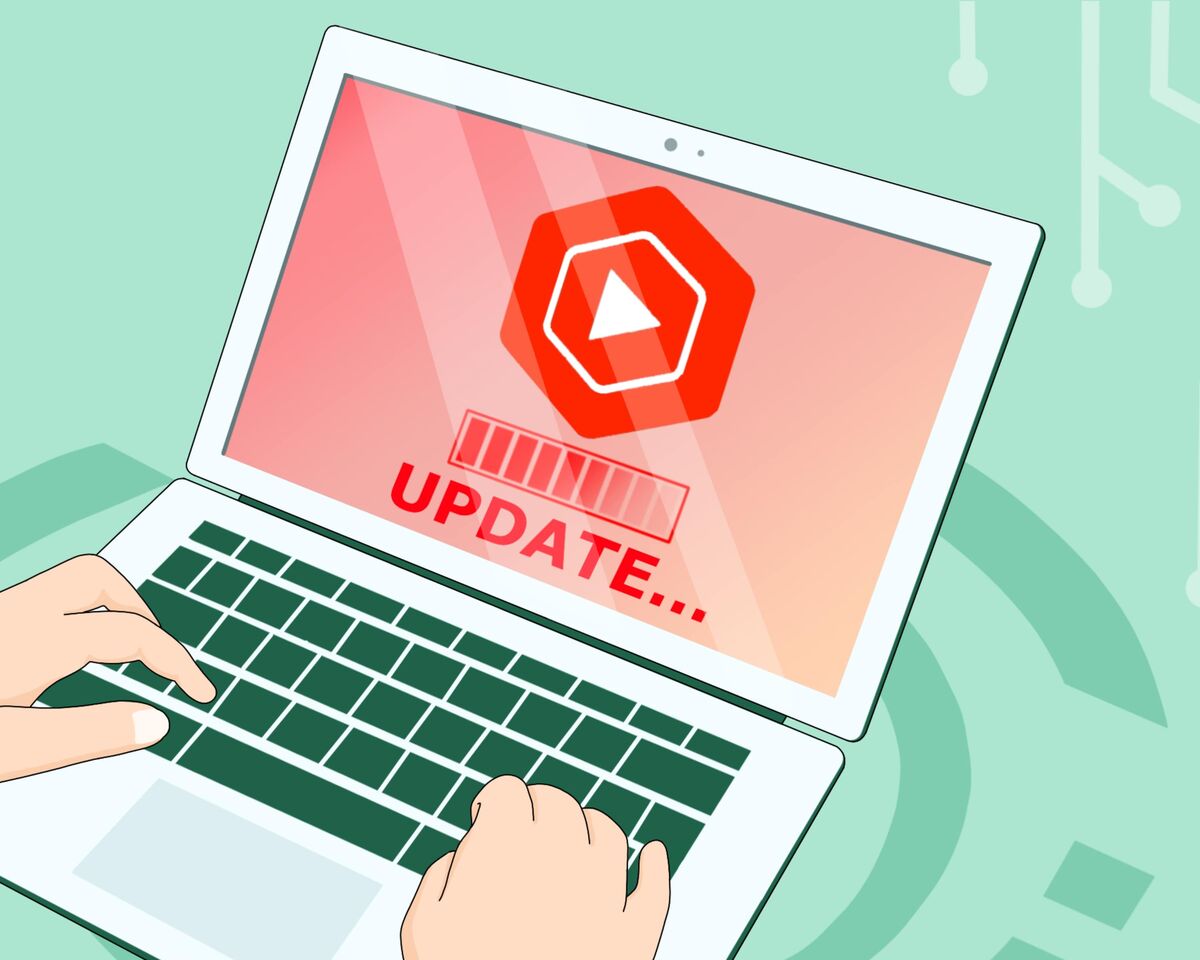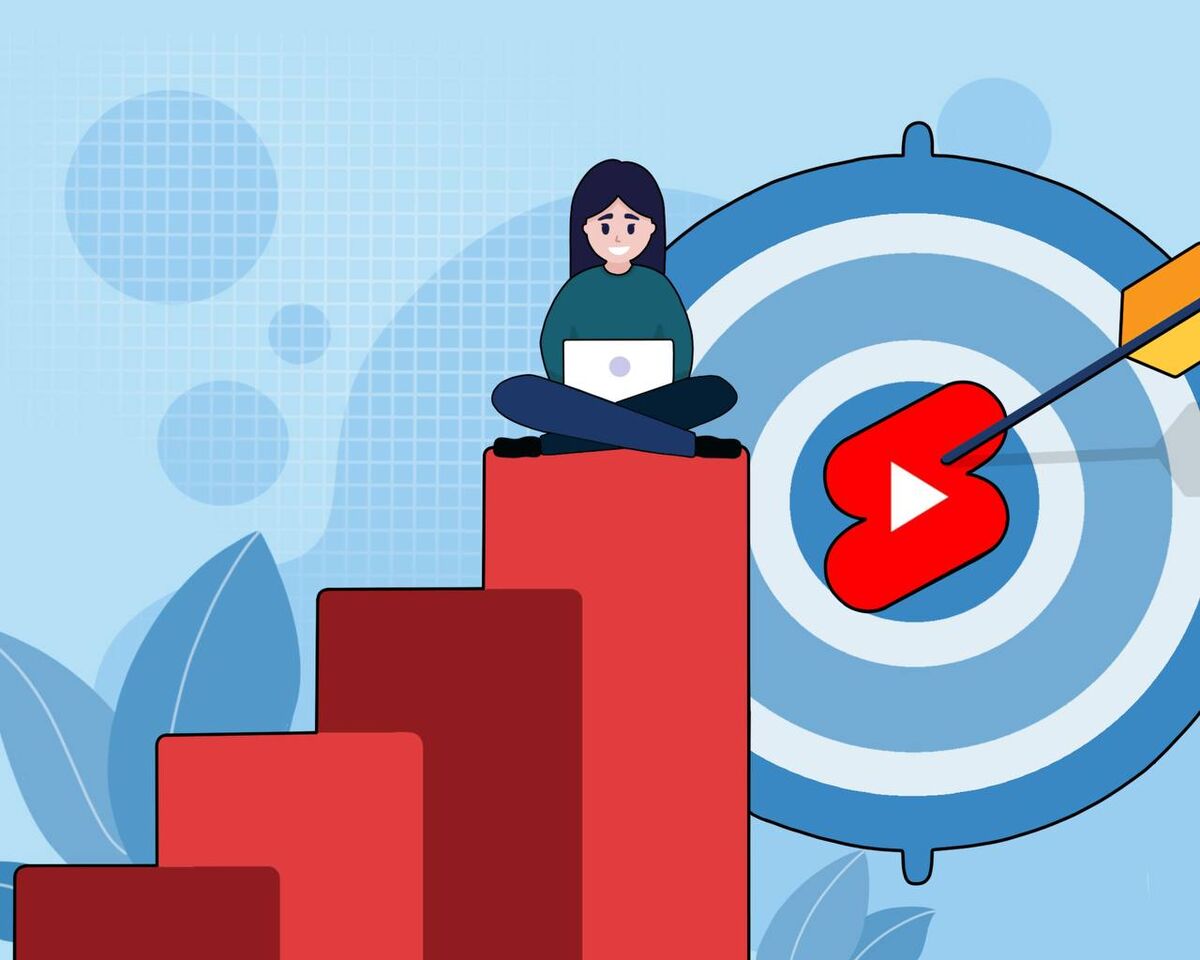Personal Account and Brand Account on YouTube. Transferring data

Creating a YouTube channel is a complex task. Although,at first glance, it may seem like there's nothing difficult about it: you sign up, choose a profile picture, and enjoy.
But that ease evaporates when faced with the various options? For example, when it comes to choosing between a personal account or a brand account. What if you've already chosen a personal account, can you turn it into a brand account?
To understand this topic, it's necessary to understand what a Google Account is, as it will determine your path forward. So let's quickly go through the details.
When you register a new Gmail account, it automatically creates an account linked to that email.This is an account that allows you to use all of Google's services: Google Maps, Calendar, and so on.
However, this doesn't mean that YouTube, as one of these services, also appears automatically. You will still need to create a channel.
Types of accounts in Google
- Personal account: This is an account created with a personal email, such as Gmail. It is intended for personal use and allows users to access various Google services.
- Corporate account or Workplace: This is an account created with a company email, such as @company.com, for business use. It allows employees to access Google services, such as Google Drive, Google Calendar, and Google Workspace apps, for work-related purposes.
- Admin access to a channel: This is when someone is granted access to supervise another person's or company's YouTube channel. It is usually granted to employees or third-party contractors who are responsible for managing the channel on behalf of the channel owner.
Depending on account type, your capabilities in the different services may vary. For example, a company's primary account may be able to book conference rooms in Google Calendar. As an administrator, you can block certain features and services that are available in a regular account, such as YouTube.
So, if you want to easily manage your YouTube channel without any extra hassle, it is recommended to use a personal email.
Personal & brand channels.
Let's say you have registered a new account on Google and have logged in to the YouTube service under this account. In general, you can now use the platform almost in full:
- Like videos
- Save videos to favorites
- Subscribe to channels
- Add videos to the "Watch Later" playlist
- Track viewing history
- Report video violations
In addition, recommendations will be compiled for you based on your subscriptions, viewing history, and liked videos. If you only intend to use YouTube for viewing videos, you do not need to create a channel.
However, to upload videos, leave comments, create playlists, and perform other actions, you will need to create a channel. And this is where things can get more complex.
-
Personal channel
When you click on the "Create Channel" button on an empty channel, it automatically creates a personal channel that simply expands the functionality of your Google account, as YouTube itself states: "It's required for signing in to YouTube. The channel name is automatically set to the name you provided on your Google account."
The main use of a personal channel is for you to be on the platform as a viewer who has the ability to publish videos for personal purposes, share them with friends, and maintain a kind of video diary.
Even from the way personal channels used to be set up, it was clear that they were for personal use only. At one time, there wasn't even a field for the channel name, instead they just requested the user's first and last name.
What's important to know about personal accounts now? They do not allow you to add administrators. You can only add managers, who will have limited tools for working with your channel.
- Brand channel
Google states the following about creating a brand channel on their platform: "A brand channel is a special channel that makes it convenient to promote your brand. It differs from a personal Google channel. If your channel is associated with a brand account, you can add other users as owners, managers, or administrators,".
There is a common misconception that a brand account is only necessary for business channels. In reality, it is needed by anyone who plans to earn money on YouTube, hire personnel for their channel, or sell established channels over time.
A brand channel has more extensive functionality and, ideally, it is recommended to choose a brand channel when starting a vlog. The procedure for transferring a personal channel to a brand channel is terribly nerve-wracking and tedious.
While a personal account can only have one channel linked to it, a brand account can have as many channels as you wish.
The email is not displayed in the brand account since this is primarily a business matter, and the information is considered confidential.
But the main advantage of a brand channel is the ability to give management rights to other people. This can also be done in a personal account, but even when granting full permissions, the functionality in a personal account will be limited. And this is a super important feature for those who plan to hire managers and open up opportunities for channel design, rebranding, as well as viewing analytics and making any adjustments.
How to check the status of your YouTube channel
To begin with, let's find out if there is a connection between your account and the brand channel by checking this special link. First, it is important to make sure that you are logged in to the correct account.
If there is no connection between your personal channel and any brand channels, you need to create a brand channel. How can you create a brand channel? The following info will help:
Let's say you have a personal channel X where you've already started uploading content. But then you hired a channel manager, and you can't give them normal access, so we need to turn personal channel X into a brand channel.
- Once your personal channel X is linked to your brand channel, you can start transferring data. But if you don't have a brand channel yet where you want to transfer everything, you will need to click on the photo and go to Settings - Channel Management.
- When you create a brand channel, it automatically creates a brand account for you. So, when you transfer your channel X to the brand account, you will need to delete the brand channel.
- You will also need to check your management section. Unfortunately, YouTube has not conveniently organized the content. You will have to check manually and determine where the brand channel is located and where your personal channel is located.
- The most important step is to turn your personal channel X into a brand channel. Go to the settings of your personal channel (Settings - Advanced Settings - Link Channel to Brand Account) and click the "Replace" button.
Even though we have provided direction in this article, we always suggest that you study official documentation from Google and YouTube to fully understand everything. Changing the status of a channel is not an easy task, and even worse, if you do something wrong, you can ruin your own hard work with just one click. So remain careful and vigilant.
Helpful links:
- How to move a YouTube channel from one brand to another
- Brand account and YouTube channel access settings
- How to change YouTube channel access settings
- Work or school Google account