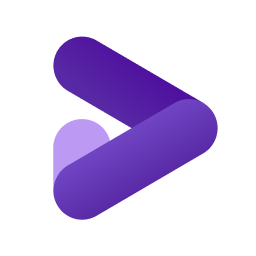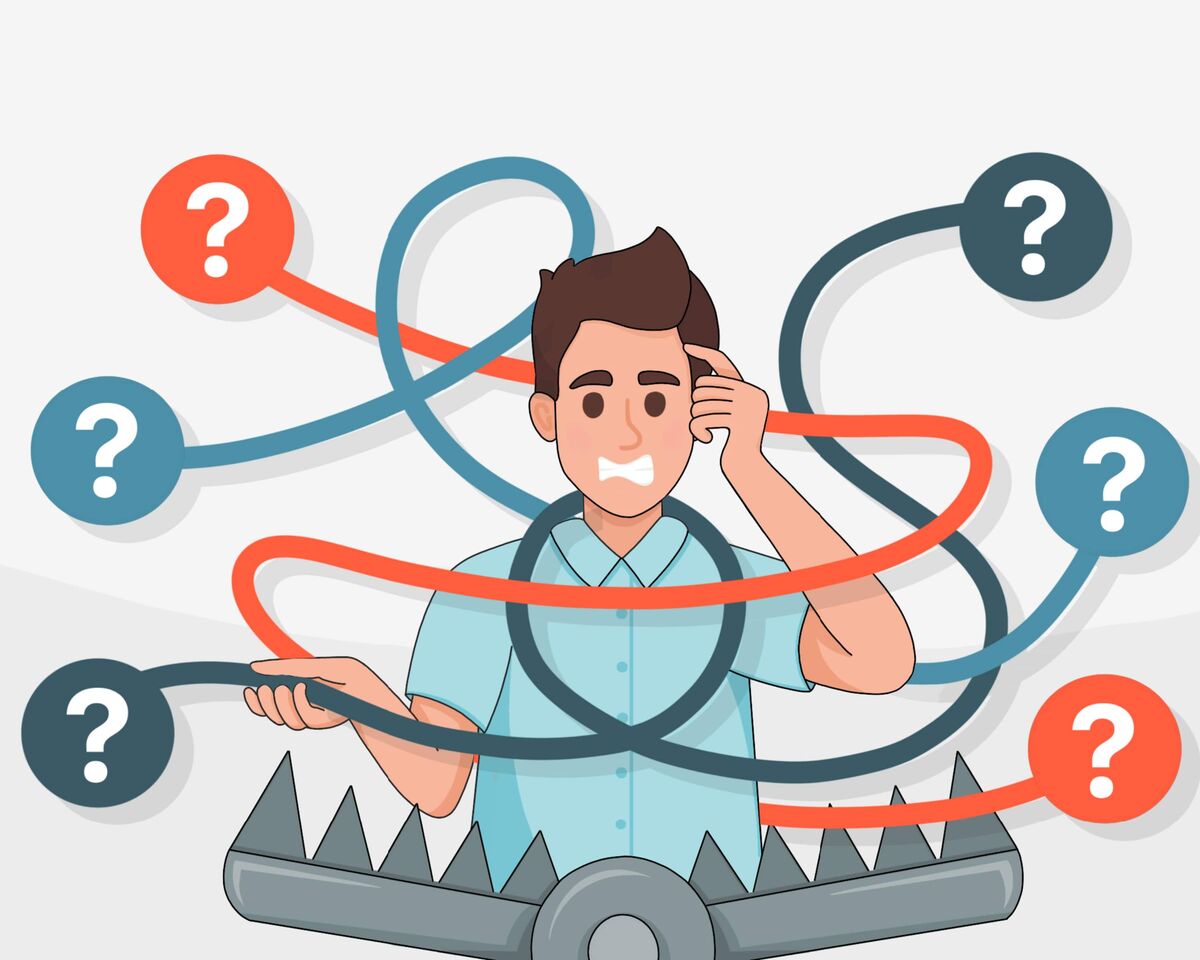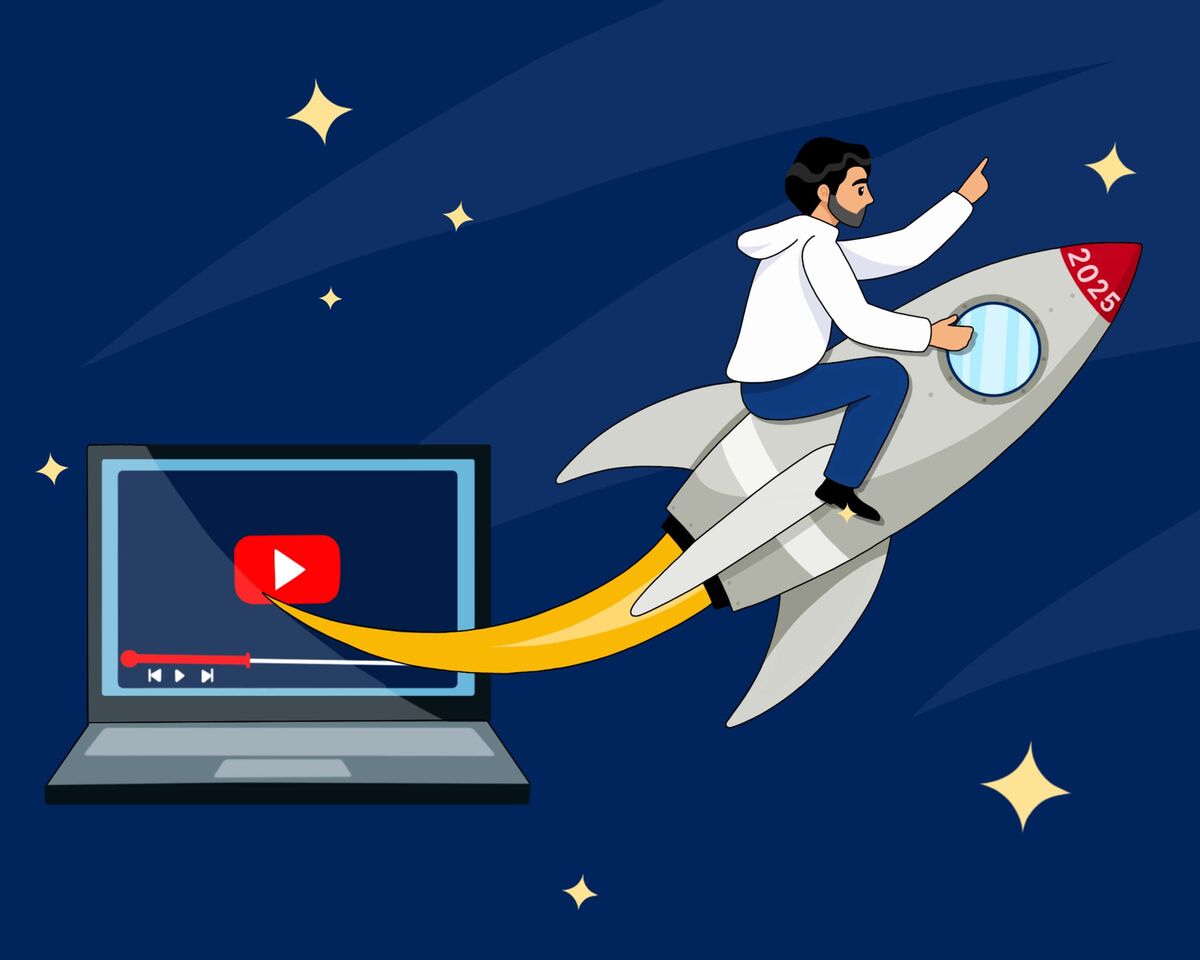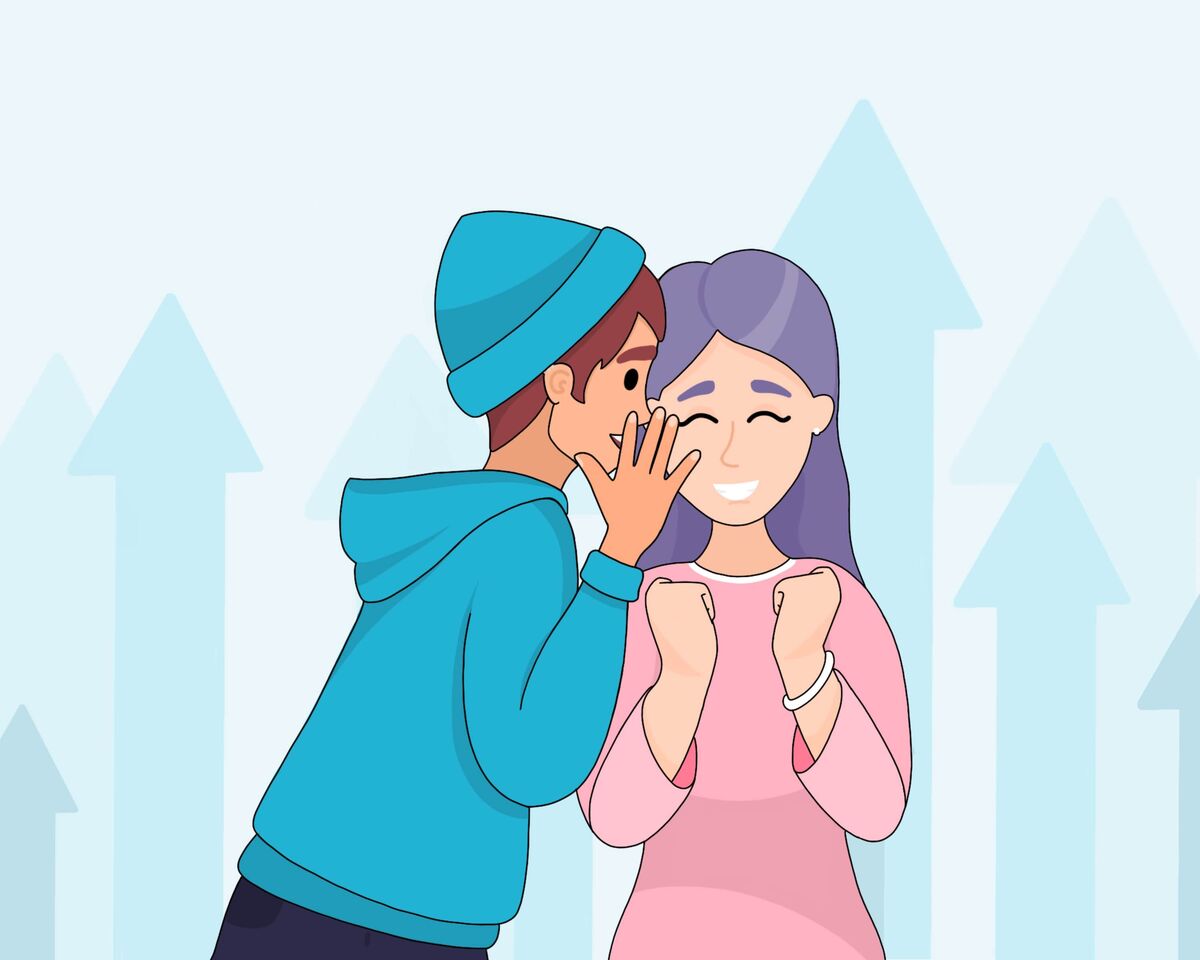8 Questions for YouTube Experts from Beginner Creators

Based on our experience, we know that most beginners share similar questions when creating a channel or navigating its early stages. Often, finding answers means piecing together information from various sources, which can leave you with only a surface-level understanding.
If you're that beginner seeking clear, expert advice right from the start, we have great news—you've come to the right place! Let’s dive in and address your questions directly.
Question 1: I want to start a YouTube channel. Where do I begin?
Your first step is to understand why you're joining YouTube. Are you creating a channel as a personal project to capture memories, seeking self-expression, or aiming to build a business and earn income through YouTube? Each of these goals requires a unique approach to channel development, so it’s essential to start with a clear purpose.
Once your goal is set, the next step is to decide what your channel will be about—specifically, choosing your niche and defining your channel’s topic. Although they might seem similar, they serve different functions.
For example, if someone asked, “What’s your channel about?” and you replied, “It’s a bit about cars, some facts, and a little crocheting,” this answer would come across as too broad and undefined. That’s why it’s crucial to select a focused niche first.
Let's break it down with an example. Suppose you choose the automotive niche. That’s a great starting point, but it still leaves room for many possible directions. This is where you define your topic. Perhaps you decide your topic will be guiding viewers on car selection and analyzing common mistakes people make when buying cars. Now, you have both a niche and a clear topic.
With your goal and topic sorted, it’s time to dive into Competitor Analysis. This step is essential for understanding what’s already popular in your chosen area. If you’re passionate about your topic and have already watched similar content, it will be easier to identify the channels that attract viewers, the kinds of videos that perform well, and what you, as a viewer, would want to see.
Now, equipped with a defined goal, a clear niche, an engaging topic, and insights into competitors, you’re ready to consider the audience you want to attract. Knowing your target viewer will help you shape content that resonates and drives engagement on your channel.
For example, let’s say you find that car selection mostly appeals to older audiences. At this stage, you can start building an audience profile by asking, “What are these people’s goals?” Perhaps they’re looking for reliable family cars, or maybe they’re students in search of affordable but powerful vehicles. Different audiences require tailored approaches, narrative styles, and an understanding of their media consumption habits.
Finally, one of the most critical steps in launching your YouTube channel is to determine your unique angle. What will set you apart from other creators, and what perspective will you bring that hasn’t been covered before? This uniqueness might come from your values or your personality traits—whatever feels authentic to you. This distinct angle will ultimately set you apart and drive your content’s success.
Alright, that’s all for now. Let’s continue!
Question 2: How to create and design a channel?
This is perhaps the simplest part of our creation journey, but the most extensive in this article, so get ready.
For creating channels, we recommend registering a new Google account. First, this will protect your other channels on other accounts from scammers, because if one is hacked, all others will remain safe. And secondly, if your channel happens to get blocked, and the account gets deleted along with it, other channels won't be affected.
So, to create an account, type "Create Google Account" in the search bar, click on the first link, and go through the standard registration process.
As always, you start by creating a name and surname that you'll use in the account. We recommend using only real ones so that if you need to recover your account, it'll be easier to do so by presenting documents. Then indicate your date of birth and gender. Here too, we recommend using real data. Then create a Gmail address, create a strong password, specify a backup email address, verify the data, and accept the privacy policy.
That's it, the account is ready. We recommend immediately setting up two-factor authentication to protect your account from hacking. Now you just need to go to YouTube and create a new channel. You'll be prompted to enter its name and handle right away. You can change these later if you change your mind. However, this can only be done twice within 14 days.
Now that your channel is created, it’s time to design and customize it. Head to Creator Studio, where you’ll want to focus on the “Channel Customization” feature.
In the first tab, labeled Home page, you can set up your channel trailer. Once you start releasing videos, we suggest using your latest video as the trailer. However, if your content requires an introduction to explain what your channel offers, it’s best to create a dedicated trailer for that purpose. Otherwise, using your latest or most popular video is a great way to engage new viewers.
Since the channel may be sparse at this stage, there might not be much to customize just yet. For now, we recommend clicking the For You button to ensure this section appears on your channel page, alongside tabs for Shorts, live streams, playlists, and more. The For You section, a recent YouTube addition, is designed to recommend specific videos from your channel to viewers based on their interests.
The next tab is "Branding". Here you can set your profile photo. Try to avoid text on it because the avatar is small and text will be hard to read. Use either your photo if you're doing a face-to-camera channel, or create some kind of logo.
Next, we have the banner. This is your channel header. YouTube itself will tell you what dimensions you'll need to upload a header that looks good. You can also Google banner dimensions, and you'll get a template.
What should you include in your channel banner? Ideally, when viewers look at it, they should get a clear sense of your channel's mood and easily answer the question, "Do I want to stay here longer?" Remember, at first glance, the theme of your channel should come across effortlessly. You can also add a brief description of your main topics and formats.
Next is the "Channel Logo." This is the icon that will appear in the lower right corner during video playback. We suggest using a "Subscribe" button since, when viewers click on your logo, they’ll be prompted to subscribe to the channel. However, this step is optional.
Now, the essential part: choosing your channel name and handle, the identifier with letters and numbers that appears under the channel name and uses the "@" symbol. Make it simple and memorable so people can easily find your channel through search. These settings can be changed in the "Basic Info" tab.
Another key element is the channel description. Start with something motivating to encourage viewers to subscribe right away, like: "Here, you'll find the most valuable knowledge about..." or "Sharing history in simple terms," etc. Why is this important? The first line of your description shows right below the channel name, handle, and subscriber count, so avoid wasting this space on generic intros like "Hi, welcome to my channel."
In the description, also include your main topics, formats, and what sets you apart in your niche. Here, you can change the channel URL and add links to other social media. Keep in mind that the first link will appear right under the first line of your description on the main page, so use this space wisely.
Next is "Contact Information," where you can add your email address. However, make sure not to use the email associated with your channel registration, as this increases the risk of hacking by revealing half of your channel and account information.
Now onto "Settings," which covers more technical aspects but is also important.
In the "Channel" section, you can choose your country. This mainly affects minor recommendations on your feed, and if you select a country, you can only change it, not remove it entirely. So, it’s often best to leave it unselected.
Next, "Keywords" lets you add tags related to your niche and channel theme. Don’t go too specific; we’ll cover tags in detail later. Remember to add a branded tag here — a tag that includes your channel’s name or variations of it.
In "Advanced Settings," check that your channel is not set for kids; otherwise, all videos will be sent to YouTube Kids.
Another important note: in "Advanced Settings" under "Ads," do not disable interest-based ads. Doing so will result in unrelated ads that might alienate viewers.
Under "Feature Eligibility," activate Standard and Advanced features by verifying with your phone number. Advanced features will unlock automatically after the channel is at least a month old.
In the "Upload Defaults" section, you can set a template for video descriptions, though this isn’t recommended. You can customize each video individually or create a standard description format.
In the Visibility settings, you can control the initial privacy of newly uploaded videos—choosing between Public, Private, or Unlisted. By selecting Unlisted, your video won’t be visible to the public until you’re ready, and you can change it to Public whenever you want.
Tags aren’t crucial but can be helpful if they’re relevant across multiple videos. In "Advanced Settings," leave most options as is unless you want to modify, for instance, your content’s license. The default license ensures that your content belongs solely to you, while the Creative Commons license allows others to use it under certain conditions, such as giving credit.
Under "Permissions," you can later assign roles for channel management, such as managers or editors. The "Community" tab allows you to add moderators, block users, and adjust other minor settings, which we’ll explore more deeply in future articles when we’ve progressed from beginners to pros.
That covers the essential setup for your channel. Now, let’s move on to the next topic.
Question 3: When will there be views and subscribers?
Let's divide this answer into multiple parts.
- Don't expect instant results
When competing with million-subscriber creators backed by a full team and extensive experience, your most powerful tools are your uniqueness and patience.
If you’re starting a channel without a budget to hire a professional team or pay for promotion, it’s worth developing essential skills that will help you create videos: understanding storytelling principles, editing, and design.
- Help YouTube notice your content
When you’re a new channel without any analytics, YouTube doesn’t yet know who you are or who to show your content to. In this situation, it’s important to provide YouTube’s algorithm with as much information as possible about your channel and who might be interested in your videos.
We recommend spending time on content optimization. In simple terms: don’t skip the details when preparing your videos. Create engaging titles that will capture viewers' attention, design creative thumbnails, and fill in the video description using relevant keywords and popular search terms. Even filling out video and channel tags is recommended when you're just starting out.
- Remember the #1 secret of promotion on YouTube
Instead of trying to adjust to YouTube's algorithms or finding ways to trick them, focus on viewers' interests, because the algorithms align with what viewers want. Once you understand and accept this, promoting your content will become much easier.
YouTube’s main goal is to keep viewers on the platform as long as possible by showing them videos that serve this purpose. Therefore, your task as a creator is to cater to viewers' interests while staying true to your own goals, values, and unique qualities.
Success comes to those who can captivate viewers and offer them something new or engaging that they haven’t seen before.
Question 4: What do you need to make videos?
You don’t need tons of professional equipment to start. To begin making videos, you just need to start — as simple as it sounds. Just give it a try to see if you even want to be a content creator. Maybe it’s not for you; maybe you dislike filming yourself, feel uncomfortable on camera, or dread editing enough to delegate it right away.
A simple starter kit will do: a lapel mic and a camera. If your content doesn’t feature you on camera, it’s even easier — just invest in a good microphone and start recording. A phone camera is usually enough at first; film in natural light and use a mic for audio.
Sound quality often matters more than video quality; no matter how sharp your footage, poor audio will turn viewers away. Over time, as you get the hang of filming, you’ll know what you need next, whether it’s better lighting, background props, or professional audio equipment for ASMR or podcasts.
Ultimately, your equipment needs will depend on your goals, content style, and experience.
Question 5: How often should I post videos on my channel?
This is the classic dilemma of quality versus quantity.
Let’s break it down logically: as a beginner, you don’t yet have much experience in video creation, so it’s beneficial to “practice” by producing more content and improving gradually. In the beginning, posting more frequently can help accelerate your growth and skill development. However, this doesn’t mean you should post daily or flood your channel with videos just to increase quantity.
Posting too often can lead to burnout, and it may also overwhelm your audience. The key is to find a balance that works for you, understanding that consistency is more important than sheer frequency. A regular posting schedule helps build audience loyalty as viewers get familiar with you as a creator and enjoy watching your content evolve over time.
Question 6: Should I delete a video if something doesn't work out?
Whatever the reason, we strongly advise against deleting videos. When you delete a video, you lose everything that video has contributed: views, reactions, and as a traffic source.
From YouTube’s perspective, your channel had a certain level of views, which then suddenly dropped. Audience data from that video also disappears, creating a disruption that can hinder your growth.
What you can do:
- If you look back at your old videos and cringe, try to shift your perspective from “I’ll never live this down” to “Wow, look how much I’ve grown. Let my subscribers see how I’ve evolved since then.”
- However, if you can’t make that mindset shift and the presence of a failed video is psychologically hindering your progress, then it’s perfectly okay to delete it. Ultimately, the decision is yours.
- If you’ve uploaded a video and it’s not getting views, consider changing the thumbnail and title. Just remember that this won’t affect YouTube’s algorithms directly; we’re doing this to catch viewers’ attention, and their reactions can help reengage the promotion process.
- If a video is completely flopping, you can certainly re-upload it without losing anything in the process.
- If you are deleting a video that received a strike, deletion won’t remove the strike itself.
- If you get a copyright claim, you don’t necessarily need to delete the video. The claim just means that you used someone else’s content, and the original creator may take a portion of the video’s revenue. This doesn’t impact your growth unless the claim restricts the video’s visibility in certain countries.
Now that you have a clearer understanding of managing less successful videos, let’s move on to the next topic.
Question 7: How can I use other people's music and videos in my videos?
The proper way to use someone else’s music or clips is to ask the creator for permission in advance.
To ensure full protection, it’s best to involve a lawyer and sign documentation. This way, you’ll be fully safeguarded as a creator.
- How is it that so many people use others’ content without facing any consequences?
In most cases—about 90% of the time—you’ll receive a claim that won’t impact your channel directly but will likely redirect any earnings from that specific video to the copyright holder, meaning you lose potential revenue.
If you’re wondering whether big creators have different rules, they don’t. They’re just more likely to have lawyers and managers who can negotiate with rights holders on their behalf.
- What if you take 10 seconds, change the key or speed of the tracks, use a cover song- what then?
It’s the same situation. If you created a cover and haven’t received a copyright claim, it’s either because YouTube hasn’t detected the infringement yet or the rights holder doesn’t mind you using their content in your videos.
If someone told you that mirroring the video or not showing it full-screen avoids claims, this will only work temporarily.
- What about Shorts?
The rules are generally more lenient for music snippets: in most cases, you can freely use popular music clips, and YouTube will likely inform you that your video includes third-party content. This usually won’t affect your video or channel in any other way.
- What about fair use?
es, there is a rule that allows quoting or creative transformation of others' content under fair use. However, here’s the catch: the rights holder still has the final say on whether they want their content used. Even if you’re within fair use guidelines, they can simply say, “I don’t like it,” and request its removal. While the outcome varies, it’s often worth appealing such strikes, as YouTube frequently supports creators by preventing unwarranted takedowns.
However, this rule doesn’t apply to music. A rights holder might initially offer a track for free use but later change the license terms, resulting in copyright claims against anyone who previously used the track.
Question 8: Where should I look in Analytics, and what should I be paying attention to?
When you first start your channel, honestly, there won’t be much for viewers to watch. So don’t stress—just keep making videos.
After a month or two, you’ll start to gather some data worth reviewing and analyzing. Start by looking at these key metrics:
1. Audience Retention: This metric shows how engaging your content is for viewers and whether it holds their interest.
2. Search Queries Leading to Your Videos: This provides insight into the keywords people are using on YouTube to find your content and how they’re discovering you.
3. Videos Recommended Next to Yours: This reveals the types of interests that bring viewers to your videos, helping you better understand your audience and choose relevant topics.
4. CTR (Click-Through Rate): Keep in mind that with very few views, this metric might not be entirely reliable.
5. Returning vs. New Viewers: This metric helps gauge how well your loyal audience engages with new uploads and how that engagement boosts recommendations to new viewers. The more loyal viewers click on your videos, the more likely YouTube is to recommend them to new audiences, as it sees that your content resonates with dedicated fans.
There are only five main metrics here, but even two of them are plenty to start with. Focus on the first couple in the list—understanding how viewers find you and how they react to your content, such as viewing duration and comments. This will help you connect with your audience and their interests.
And don’t feel you need to check analytics daily—that’s unnecessary and inefficient. For new channels, data accumulates slowly, and reviewing it a couple of times a month is more than enough.
So, invest your time in competitor analysis, understanding your audience, and defining your unique value. It might feel challenging and a bit unclear at first, but this self-acquired knowledge is your best investment, giving you a significant edge over other newcomers.